Edit person
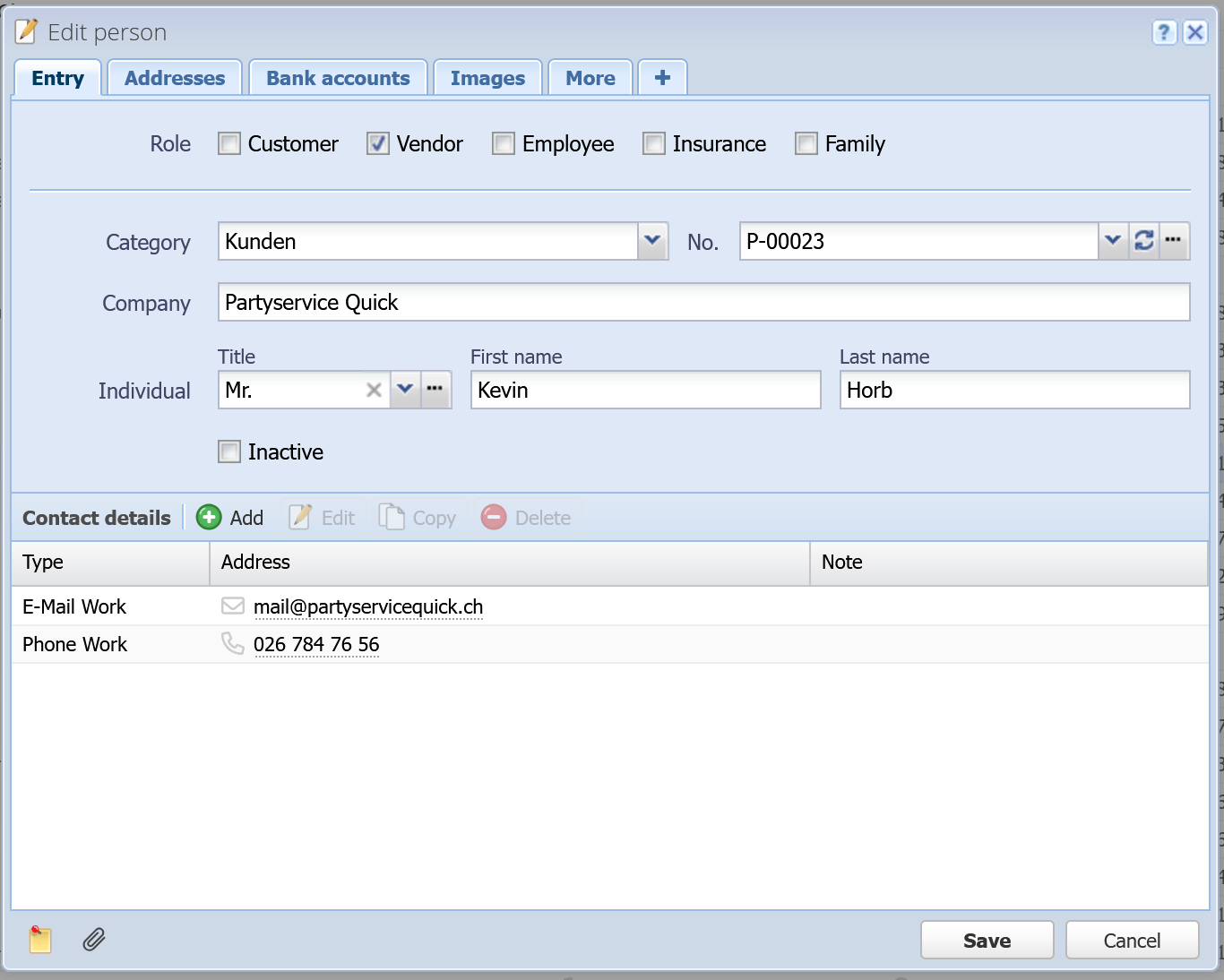
Role
While a person can belong to only one category, they can have multiple roles. These roles are system-defined and cannot be extended. Depending on the assigned role, additional information fields may become available. For example: The "Employee" role unlocks additional tabs such as "Employee", "Salary certificate", and "Children". The "Insurance" role adds a new tab called "Insurance". Roles help the system identify specific entities, such as employees and insurance providers: Salary statements can only be created for persons with the "Employee" role. Only persons with the "Insurance" role can be added as an insurance provider in a salary template or statement.
Category
The category in which the person is created. If you selected a category before clicking "Add" then this field is already filled in. Since categories are optional, this can also be "All people".
Alternatively, without entering anything, press the down-arrow key or click on the button on the right to display the category tree.
No.
Every person gets an automatically generated number. This number can also be entered / overridden manually.
In the category you can configure a sequence number that is used for all people that are created in this category. If no sequence number is set in the category, a default sequence number is used.
 Refresh: With this button you can replace the value with the current sequence number.
Refresh: With this button you can replace the value with the current sequence number.
 Manage: With this button you can manage the sequence numbers.
Manage: With this button you can manage the sequence numbers.
Title
The title of the person (Mr., Mrs., etc.). You can choose from a list or enter a new title.
 Manage: With this button you can manage your titles. For each title you can also define a letter salutation (e.g. "Dear Mr.") which you can use in order documents and in Send mail.
Manage: With this button you can manage your titles. For each title you can also define a letter salutation (e.g. "Dear Mr.") which you can use in order documents and in Send mail.
Company
Name of the company.
Please note: First name, last name an company are optional fields but at least one of those three has to be filled.
First name
First name of the person. If the person is a company you can leave this field empty.
Last name
Last name of the person. If the person is a company you can leave this field empty.
Inactive
You can set a person inactive. They are grayed out in the People table and not listed anywhere else. You can also filter by active people.
Contact data
Under "Contact data" you can enter ways to contact the person, like e.g. e-mail addresses, phone numbers, website urls, messenger id, etc.
Type
Choose the type of contact address: E-Mail Work, E-Mail Private, Phone Work, etc.
Address
Enter the contact address (e.g. the e-mail address or phone number) in this field.
Note
Additionally you can enter a note for each contact.
Contact information that is displayed in the table is linked to external applications. A click on the e-mail icon opens the mail application, a click on the phone icon opens a phone application (if installed) and a click on the address icon opens Google Maps in a new browser tab.
By clicking on the e-mail address or phone number directly (on the text), it gets selected so you can copy it to the clipboard with Ctrl+C.
Addresses
Enter as many postal addresses as you like.
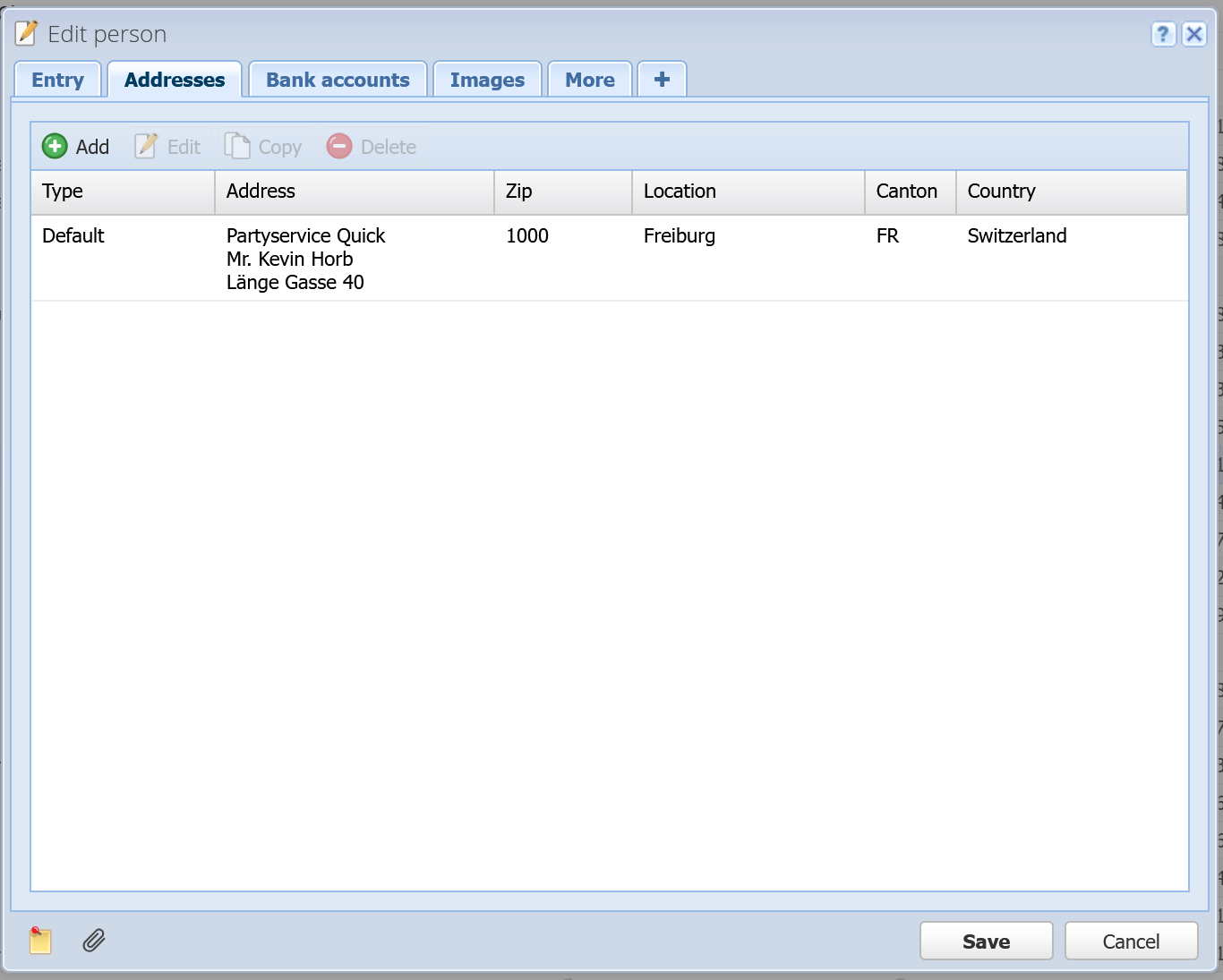
Add / Edit / Copy [more]
A dialog opens to edit an address.
Employee
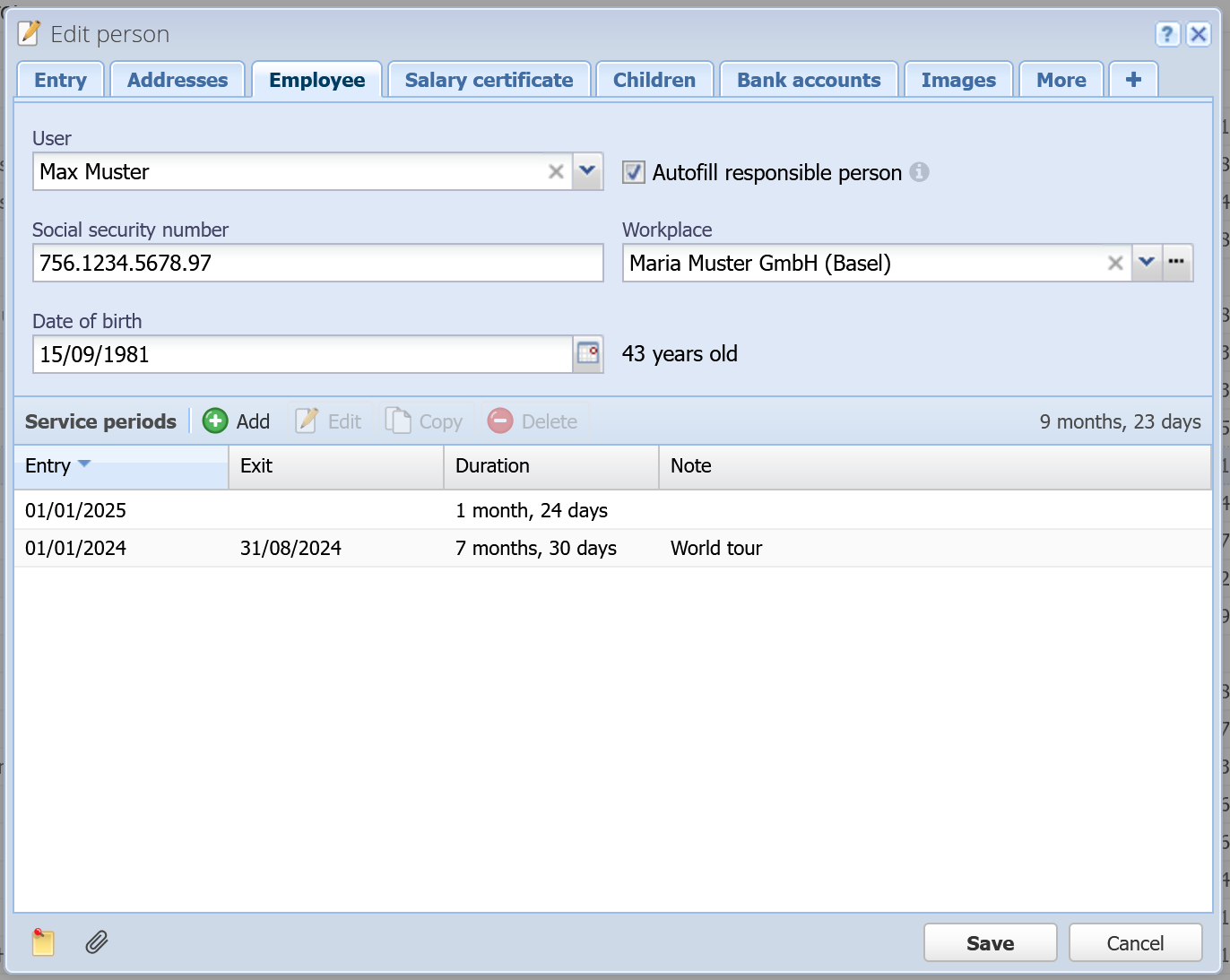
This tab is only available if the role "Employee" is assigned.
User
The logged-in user can be linked to a person so that the field "Responsible person" in Orders is automatically filled when the user creates a document. The checkbox "Autofill responsible person" must then be checked as well.
Social security number
This is the Swiss OASI (AHV) number which is printed on salary statements, salary certificates and various salary reports.
Workplace
The workplace (branch, operating site) of the employee. The canton of the workplace is used for employees with withholding tax, if the employee lives abroad.
Date of birth
The employee's date of birth is important for the obligation to pay OASI (AHV) on salary statements.
Service periods
Here, you can record the dates when an employee joined and left the company. If an employee is not currently working at the company, recurring salary statements will be stopped automatically.
Salary certificate
This tab is only available if the role "Employee" is assigned.
Here, you can select the template for the salary certificate (available in different languages) for the employee. Additionally, you can predefine certain texts and checkboxes for the salary certificate, which will be displayed on the certificate generated from salary statements.
Children
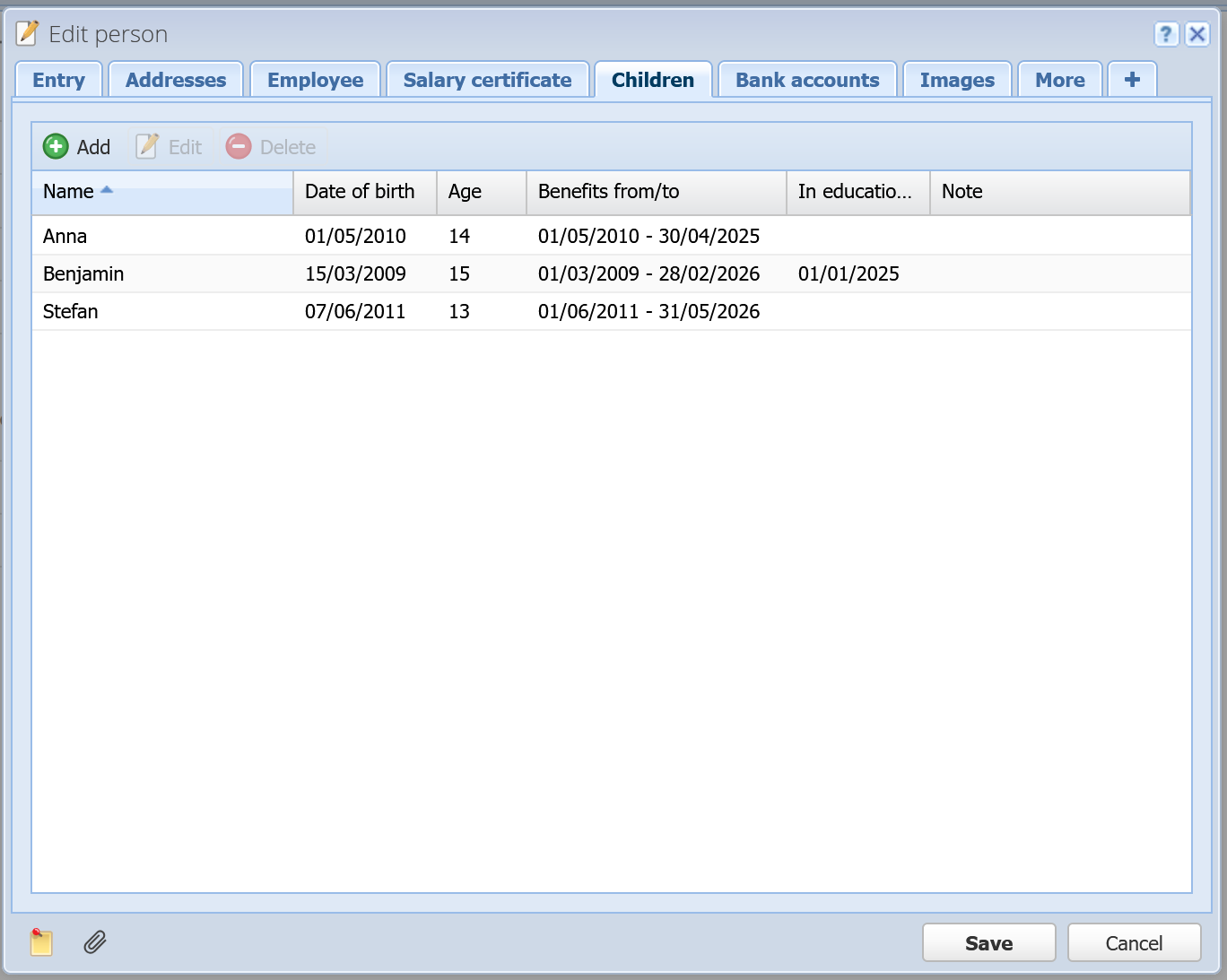
This tab is only available if the role "Employee" or "Family" is assigned. Here, you can record the employee's children who are relevant for child and education allowances in the salary statement.
Add / Edit [more]
A dialog will open for editing the child's details.
Bank accounts
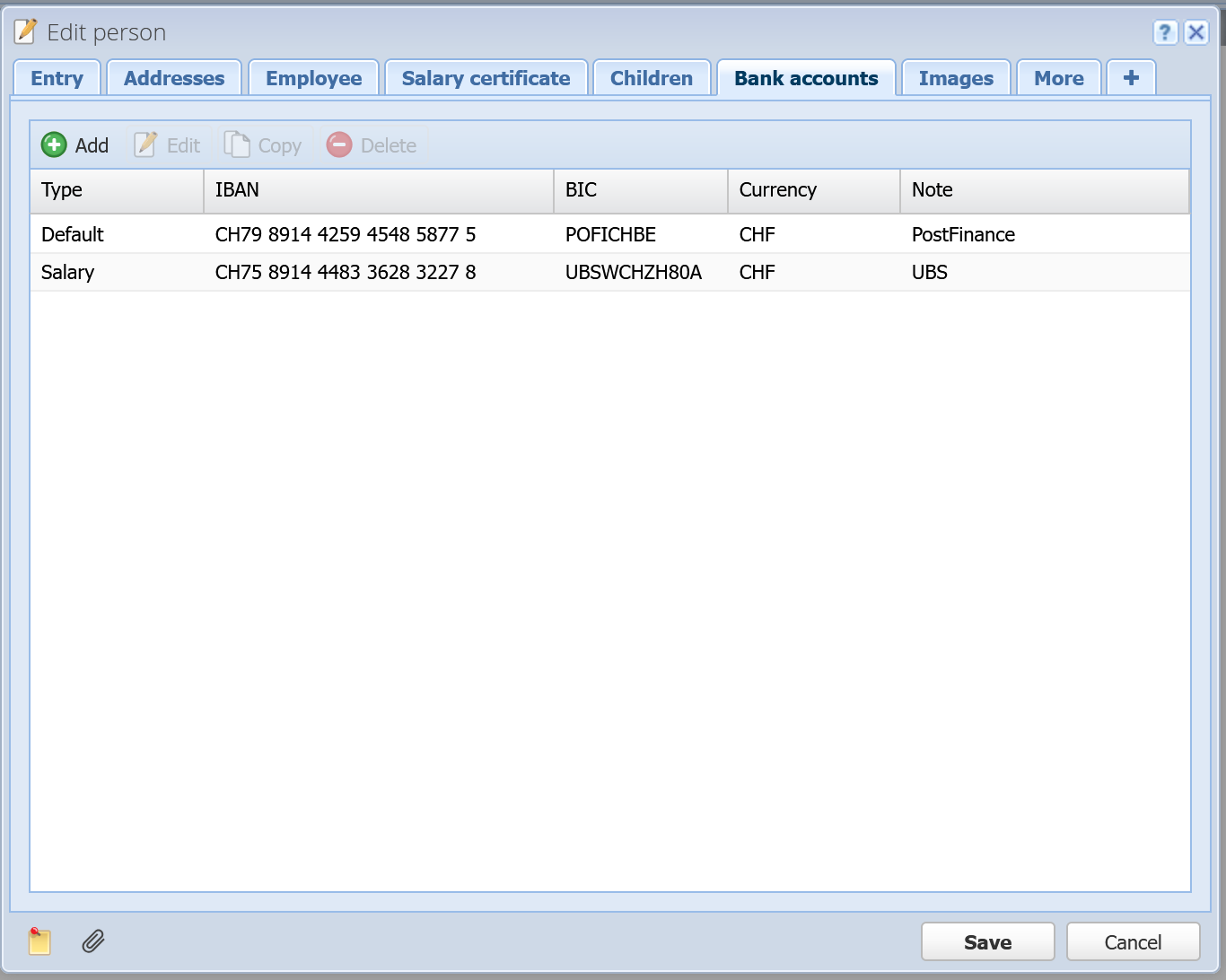
Type
The purpose of the bank account: Default, Order, Salary, Historical, or Other. For salary statements, the type "Salary" is preferred; otherwise, the default bank account is used.
IBAN
The bank account number (International Bank Account Number).
BIC
The "Business Identifier Code" identifies the bank.
Currency
The currency of the bank account.
Note
You can enter any note here.
Insurance
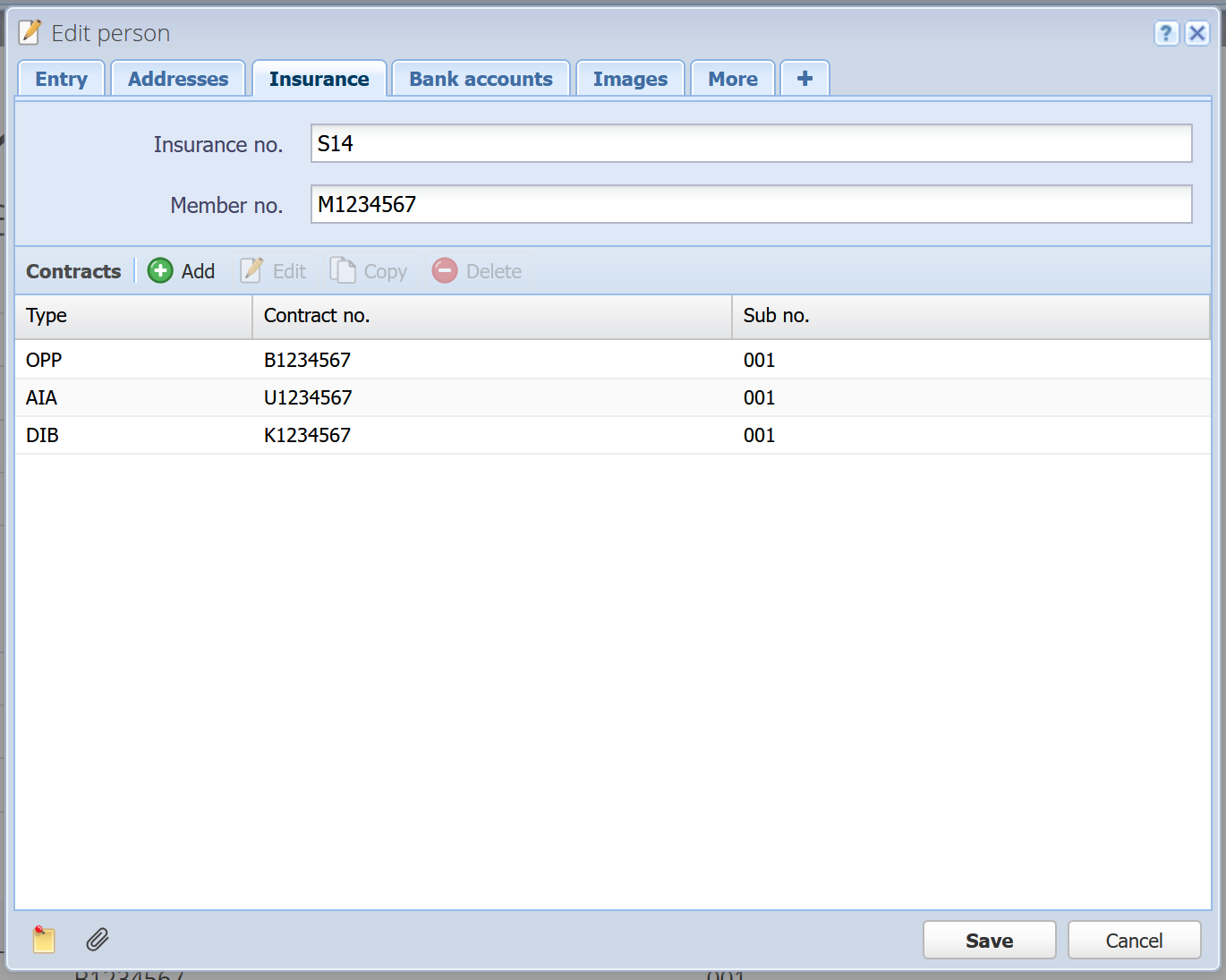
This tab is only available if the role "Insurance" is assigned.
Insurance no.
This number is assigned by Swissdec to uniquely identify insurance providers. It becomes relevant once ELM is implemented (not yet in use).
Member no.
The membership number assigned to your organization by the insurance provider.
Contracts
An insurance provider can offer different types of coverage, such as occupational pension (OPP), accident insurance (AIA), and daily indemnity benefit (DIB). Enter all contracts your organization has with the insurance provider. Each contract has a contract number and, if applicable, a sub-number if multiple contracts exist for the same type of insurance (otherwise, leave blank).
Images
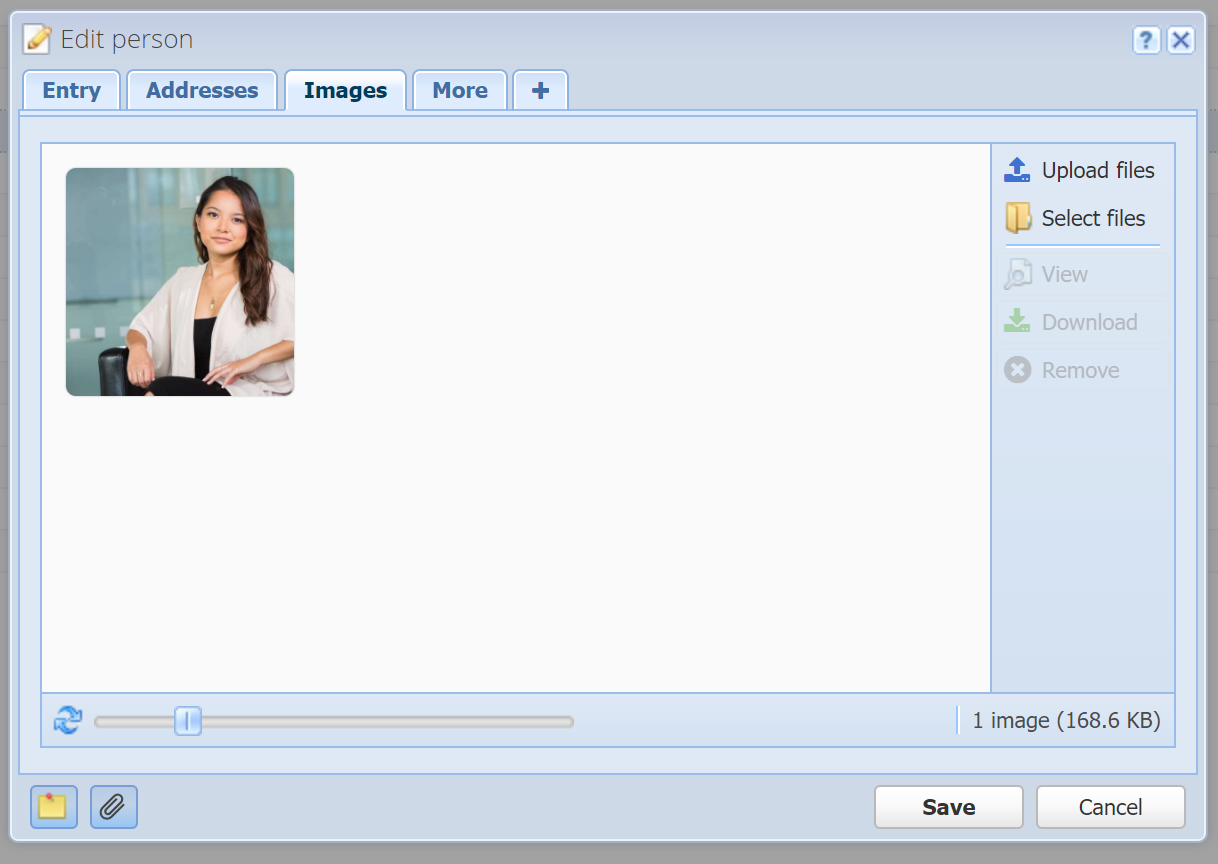
Here you can add one or multiple images for the person, which can then be viewed or downloaded any time. The first image is displayed as a thumbnail in the overview table in the first column, with mouse over.
Note: Images are simply attachments and are displayed here as well as under Attachments.
More
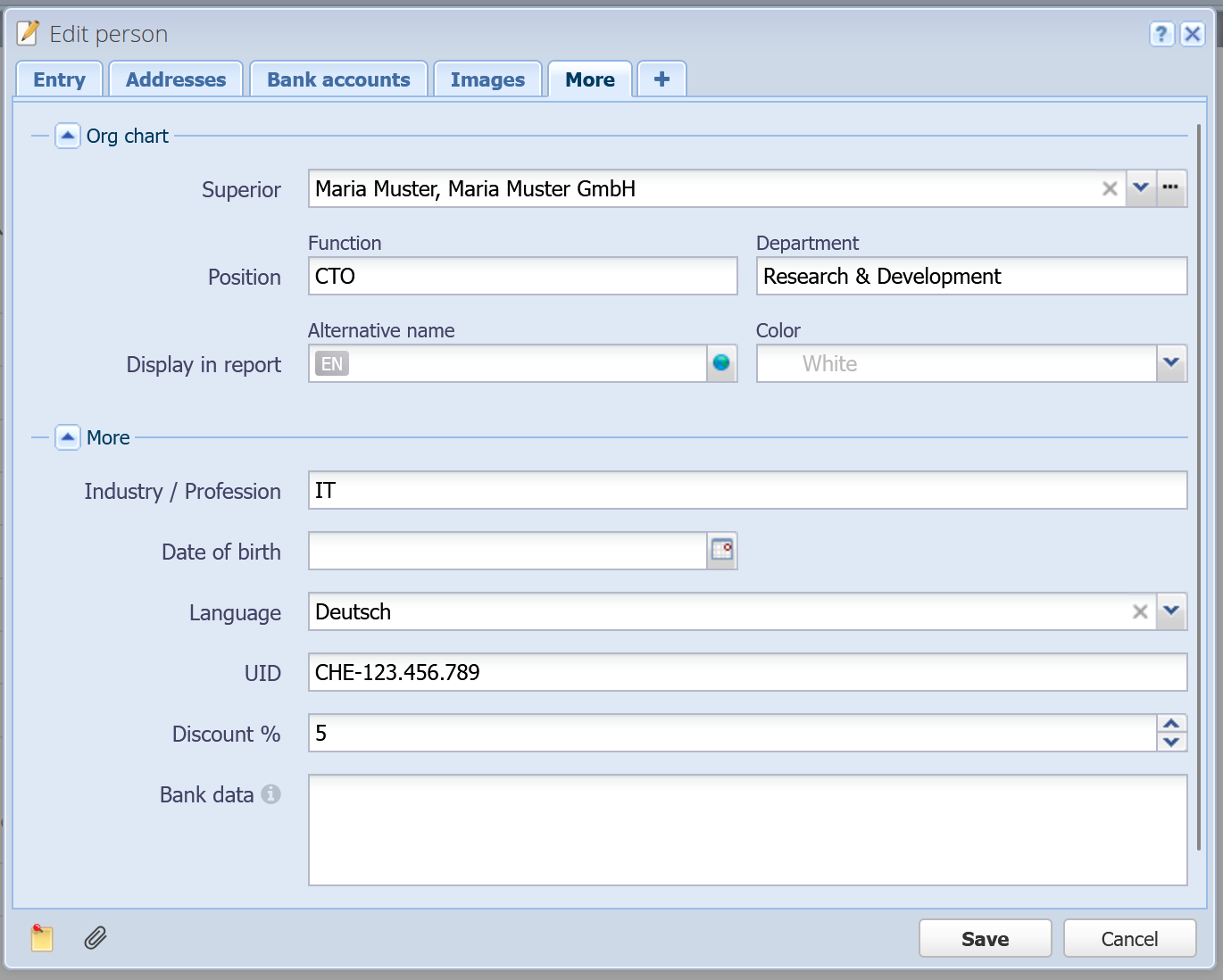
Org chart (expandable/collapsible)
Here you can enter information about the person's position in an organizational hierarchy, e.g. in your company. Using the field "Superior" you can generate the entire hierarchy of the organization, using a graphical org chart under Reports. In the field "Alternative name" you can display a different name in the org chart, otherwise it shows the first and last name of the person. Furthermore, you can select a color for the card in the org chart (white by default).
Industry / Profession
Which industry the person / company operates in. For e.g. freelancers you can also just enter a profession ("web design").
Date of birth
The person's date of birth. If the role "Employee" is set, then this field is located in the tab "Employee".
Language
The language of this person. This is considered e.g. in orders and salary statements.
UID
The UID ("Unternehmens-Identifikationsnummer") of the company, if applicable.
Discount %
Here you can enter a discount percentage for this person. The discount is applied to the grand total of order documents like offers, invoices, etc. when selecting the customer. A discount can also be entered in a Category instead, and the people in that category will inherit the discount.
Bank data
Here, you can enter free text for the person's bank details if no IBAN/BIC is available. Otherwise, please use "Bank accounts" (see above).
![]() Custom fields: Here you can define your own fields. See Custom fields.
Custom fields: Here you can define your own fields. See Custom fields.
This is a PRO feature (not available in the free version).
![]() Notes: You can enter arbitrary notes here.
Notes: You can enter arbitrary notes here.
![]() Attachments: You can attach one or multiple files here. See Attachments.
Attachments: You can attach one or multiple files here. See Attachments.
This is a PRO feature (not available in the free version).
