Edit account
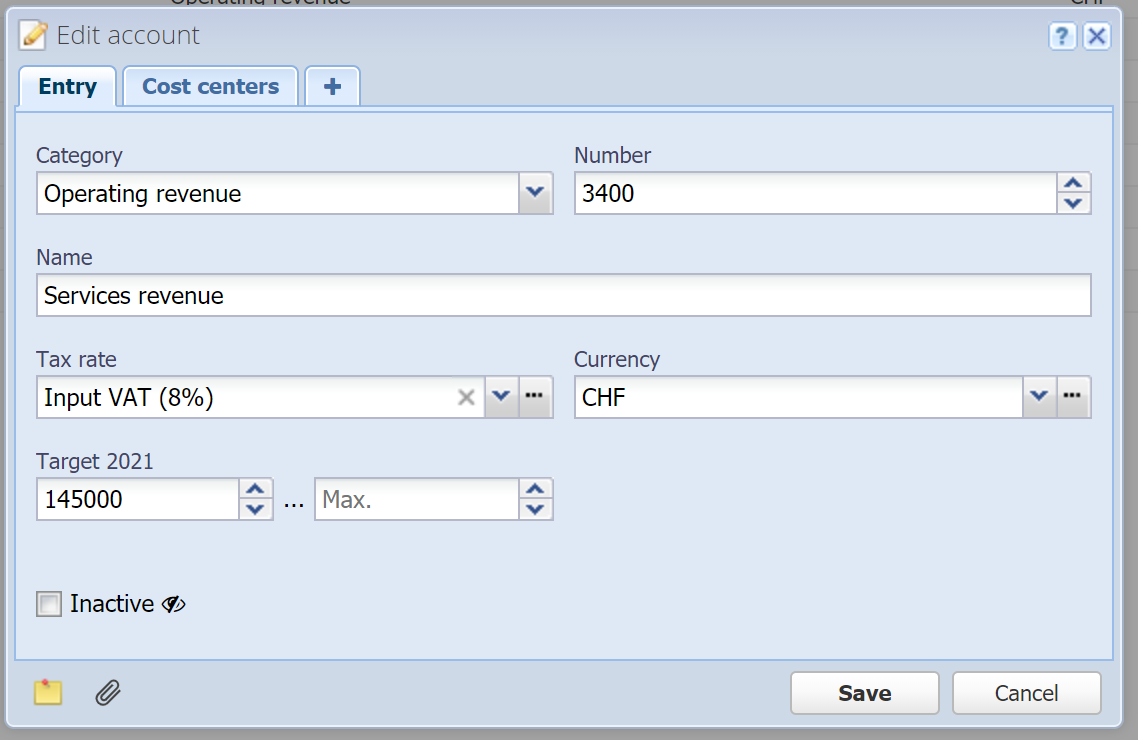
Category
Mandatory field
The category in which the account is created. If you selected a category before opening this dialog then this field is already filled in.
Alternatively, without entering anything, press the down-arrow key or click on the button on the right to display the category tree.
Number
Mandatory field
The account number (usually 4 digits) according to the standard chart of accounts. However, the digits are not restricted to 4.
The account number is mandatory, it is displayed in the balance sheet and profit & loss statement.
Name
Mandatory field
The name of the account. It can be picked freely and entered in multiple languages, see Translation field. This will be displayed in the balance sheet and profit & loss statement.
Tax rate
You can optionally assign a default tax rate to an account.
If you later use this account in a book entry or an order, the tax rate will be auto-filled and you don't have to enter it manually every time.
 Manage: With this button you can manage your tax rates.
Manage: With this button you can manage your tax rates.
Currency
Currency of the account. By default, the main currency is used.
 Manage: With this button you can manage currencies (and change the main currency).
Manage: With this button you can manage currencies (and change the main currency).
Note: If the account is managed in a foreign currency, it has a balance both in the foreign currency as well as in the main currency. With a book entry in the foreign currency both of these balances are affected. With a book entry in any other currency (including the main currency) only the main currency balance is affected.
This is a PRO feature (not available in the free version).
Target
Enter a target for the balance of this account, e.g. a budget for an expense account (enter max. value) or a target for a revenue account (enter min. value). You can also enter both a minimum and a maximum value as the target.
Balances that have reached their target are displayed in green in the table, and the ones that haven't reached the target or exceeded the budget are displayed in red. Other balances are displayed normally (black).
A more detailed summary can be seen in Reports.
Inactive
If you deactivate an account, it won't be displayed anywhere in the application anymore, except under Accounts (grayed out). The account cannot be selected anymore and you cannot book on this account anymore. To deactivate an account, its balance must be 0.00. You can reactivate the account anytime.
Cost centers
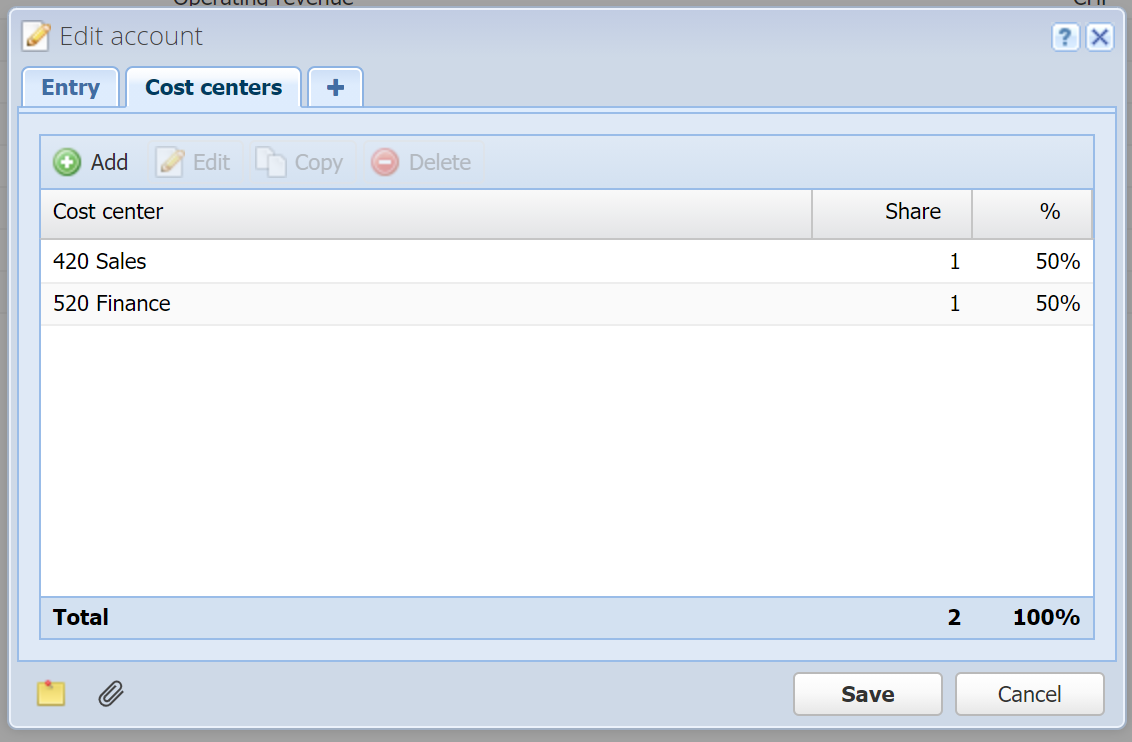
You can pre-configure here how amounts in book entries and orders are automatically allocated to cost centers when this account is selected. You can enter multiple cost centers and their share (e.g. 1:1, which corresponds to 50%:50%). Hint: The percentage is automatically calculated from the share, but you can also just enter percentages as shares, which amounts to the same thing.
More
![]() Custom fields: Here you can define your own fields. See Custom fields.
Custom fields: Here you can define your own fields. See Custom fields.
This is a PRO feature (not available in the free version).
![]() Notes: You can enter arbitrary notes here.
Notes: You can enter arbitrary notes here.
![]() Attachments: You can attach one or multiple files here. See Attachments.
Attachments: You can attach one or multiple files here. See Attachments.
