Edit book entry
Note: If you edit the book entry of invoices, fixed assets or depreciations, its corresponding dialog will appear (e.g. for an invoice you'll see "Edit invoice" instead of "Edit book entry"). These dialogs are not described here.
Note 2: The "Add" dialog looks a bit different if the journal of a specific account is displayed (see Account journal further down).
The following dialog appears for a manual book entry:
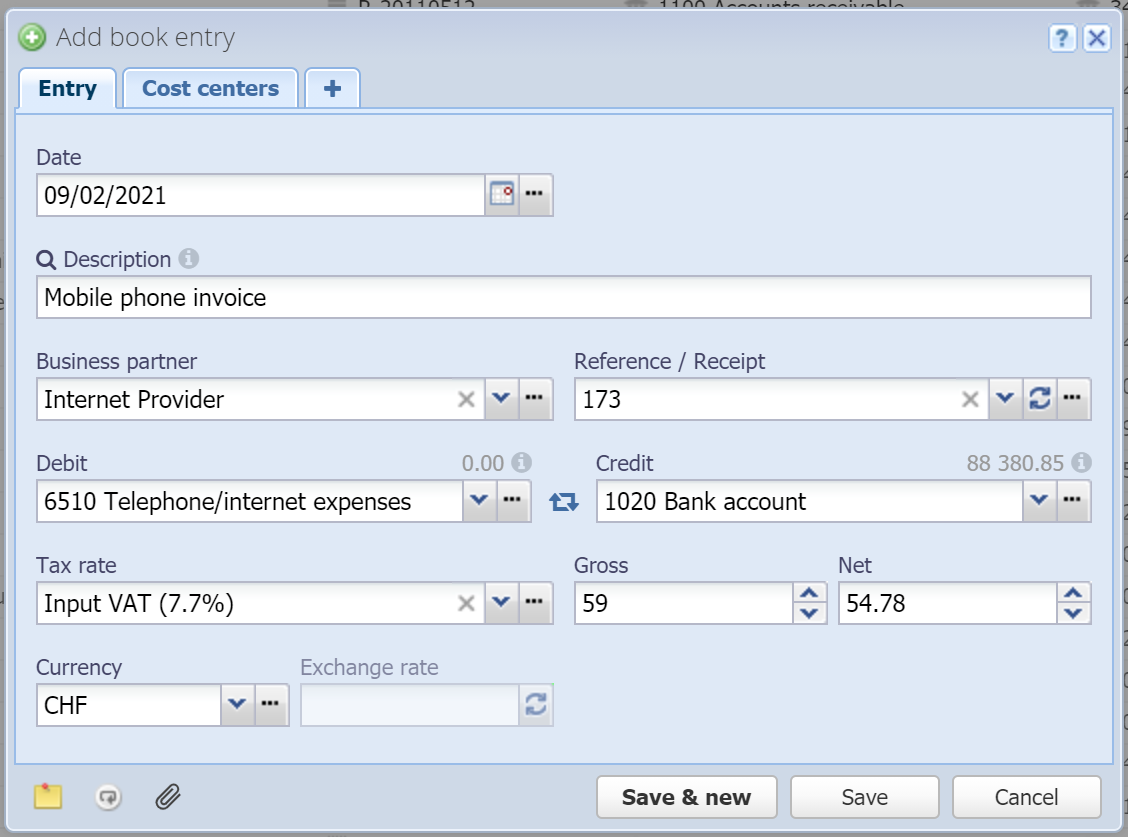
Date
Mandatory field
The date of the book entry. More about the date field in general, see Date field.
Description
A description for the book entry.
Past book entries are suggested while typing. If you choose a past entry then Business partner, Debit, Credit, Tax rate and Currency are automatically filled.
Business partner
Business partner affected by the book entry, e.g. a customer, vendor or employee if applicable. People are suggested while typing. You can also enter a new name which doesn't exist yet, and the person is automatically created.
 Manage: With this button you can manage people.
Manage: With this button you can manage people.
Reference / receipt
A reference number, receipt number or arbitrary text that helps you identify the book entry or associate it with a physical document.
This number is generated automatically but can also be entered manually. The default sequence number is configured in the settings under Default sequence numbers.
 Refresh: With this button you can replace the value with the current sequence number.
Refresh: With this button you can replace the value with the current sequence number.
 Manage: With this button you can manage your sequence numbers.
Manage: With this button you can manage your sequence numbers.
Debit
Mandatory field
Debit account. Just type a fragment of the number or name of an account to get suggestions.
For example, type "4" and you'll get a list of accounts that contain a 4 in the number. Type "pay" and you'll get a list of accounts that contain "pay" in the name, like e.g. "Accounts payable".
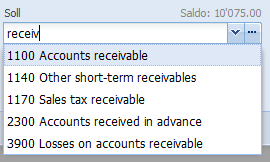
Alternatively, without entering something, just press the down key or click on the button to the right to get a list of all accounts.
On the right side the current balance of the selected account is displayed.
 Manage: With this button you can manage accounts.
Manage: With this button you can manage accounts.
 Switch: With this button you can switch debit and credit.
Switch: With this button you can switch debit and credit.
Credit
Mandatory field
Credit account. Entry analogous to Debit (see above).
Tax rate
Tax rate (Sales tax / value-added tax / input tax) which is applied to the book entry.
This should normally not be entered here directly but in the corresponding revenue resp. expense accounts for which the tax rate always applies - see Accounts.
Press the down key or click on the down-arrow button on the right to get a list of all tax rates.
 Manage: With this button you can manage Tax rates.
Manage: With this button you can manage Tax rates.
Gross
Mandatory field
Book entry amount in the selected currency. If a tax rate is set, this is considered the gross amount. The net amount in the next field is automatically calculated if you change the gross amount.
In the Journal table the gross amount is always displayed.
Net
If a tax rate is set, the net amount of the book entry is entered here. The gross amount in the previous field is automatically calculated if you change the net amount.
If no tax rate is set, this field is disabled.
Currency
Currency of the amount. The main currency is selected by default.
 Manage: With this button you can manage currencies and change the main currency (see Currencies).
Manage: With this button you can manage currencies and change the main currency (see Currencies).
You can enter an exchange rate if a foreign currency (not the main currency) is selected, see next field. Furthermore the amounts are displayed differently:
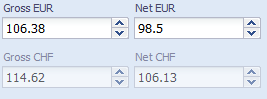
You enter the amount in the foreign currency above (EUR here) and the main currency amount (CHF here) is displayed for your information below.
This is a PRO feature (not available in the free version).
Exchange rate
You can enter an exchange rate here if a foreign currency was selected. It is auto-filled for many currencies (see Currencies for a list of supported currencies).
The automatic exchange rate is always taken from the date of the book entry (24h average for the previous day). If you create a book entry for 2015/01/01, the exchange rate of this date is suggested. There is no guarantee for the accuracy of the exchange rate, it is only to be seen as a suggestion. You can, however, override the exchange rate manually.
 Refresh: With this button the automatic exchange rate is retrieved again (useful if you changed the date).
Refresh: With this button the automatic exchange rate is retrieved again (useful if you changed the date).
Cost centers
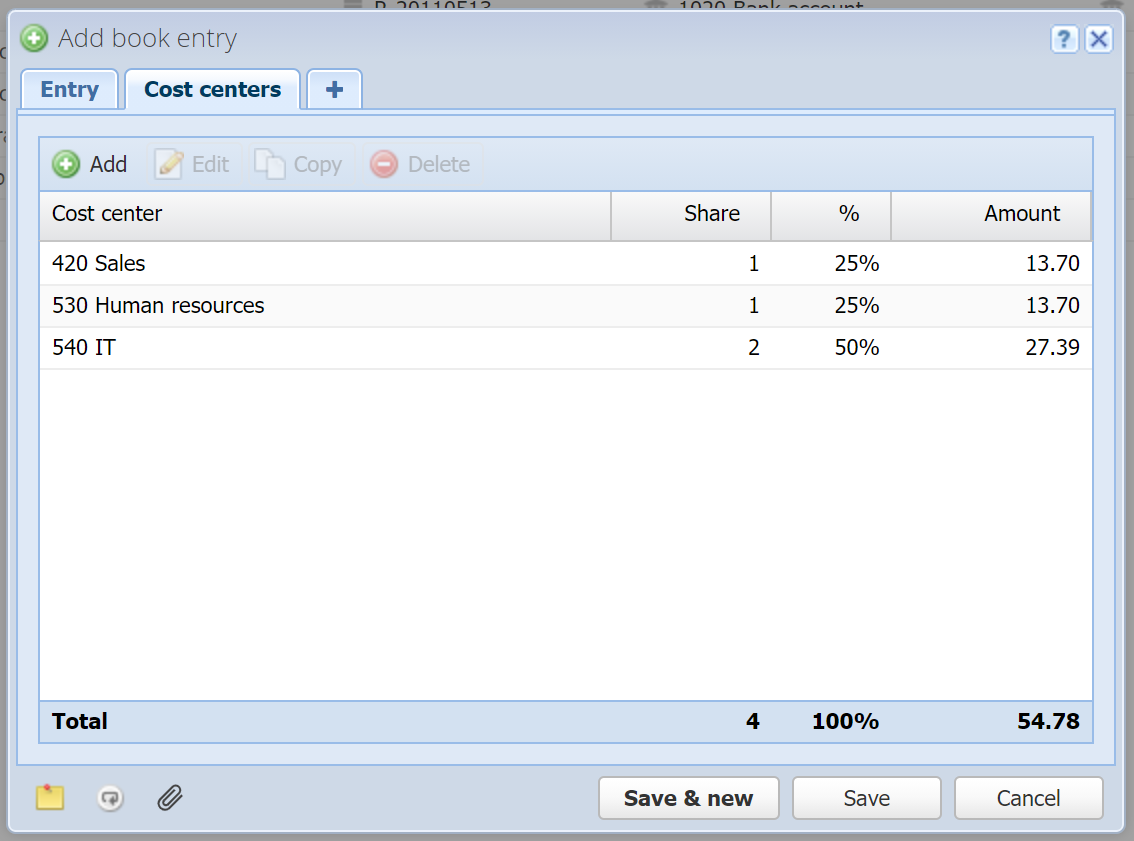
You can allocate the amount of the book entry (in the main currency, excluding taxes) to cost centers. You can enter multiple cost centers and their share (e.g. 1:1:2, which corresponds to 25%:25%:50%). Hint: The percentage is automatically calculated from the share, but you can also just enter percentages as shares, which amounts to the same thing.
More
![]() Custom fields: Here you can define your own fields. See Custom fields.
Custom fields: Here you can define your own fields. See Custom fields.
This is a PRO feature (not available in the free version).
![]() Notes: You can enter arbitrary notes here.
Notes: You can enter arbitrary notes here.
![]() Recurrence: Here you can configure the book entry to be repeated automatically in the desired interval. CashCtrl will automatically create the book entry each time.
Recurrence: Here you can configure the book entry to be repeated automatically in the desired interval. CashCtrl will automatically create the book entry each time.
![]() Attachments: You can attach one or multiple files here. See Attachments.
Attachments: You can attach one or multiple files here. See Attachments.
