Multi-Edit
This is a PRO feature (not available in the free version).
The following dialog appears when multiple salary statements are selected to edit:
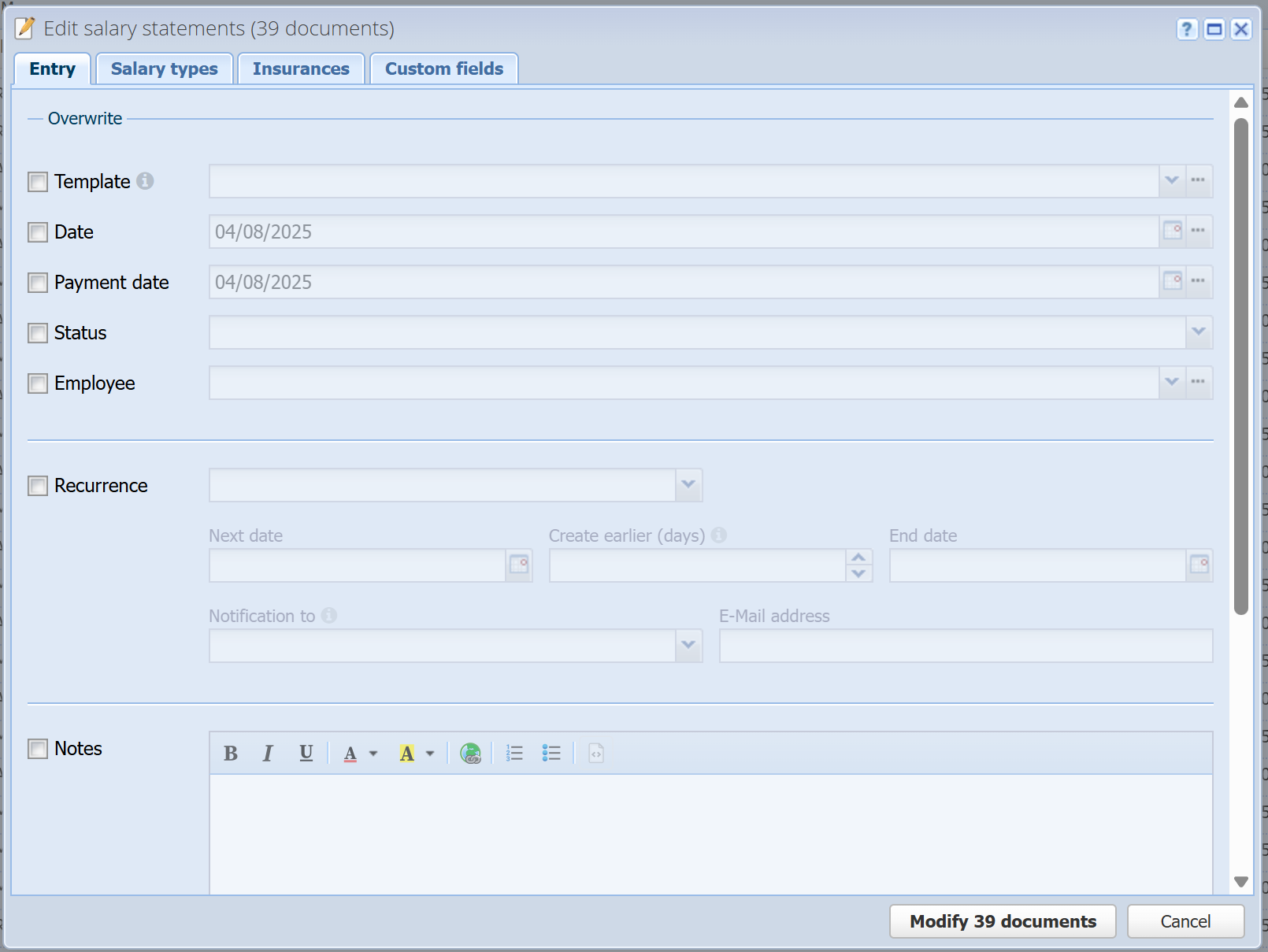
The individual fields are not explained again here, as they are already explained in Edit salary statement.
If several salary statements are edited in multi-edit mode, only the fields that have been explicitly selected with the checkbox to the left of the field are overwritten. This means that nothing is changed by default when you open this dialog and simply click on "Modify X documents". Only the modification date is updated, but everything else remains the same.
If, for example, you want to change the date for several salary statements, select the date checkbox here and set a new date. This will then be overwritten for all selected salary statements.
Warning: If you change the template, the salary types and insurances will not be automatically transferred from it; you must set these manually on the Salary types & Insurances tabs.
Salary types
Here you can add/overwrite salary types or remove existing ones.
Insurances
Here you can add insurances (people) or remove existing ones.
Custom fields
Here you can overwrite your own defined custom fields, also with a checkbox for each custom field, so that not all custom fields are overwritten.
