Edit article
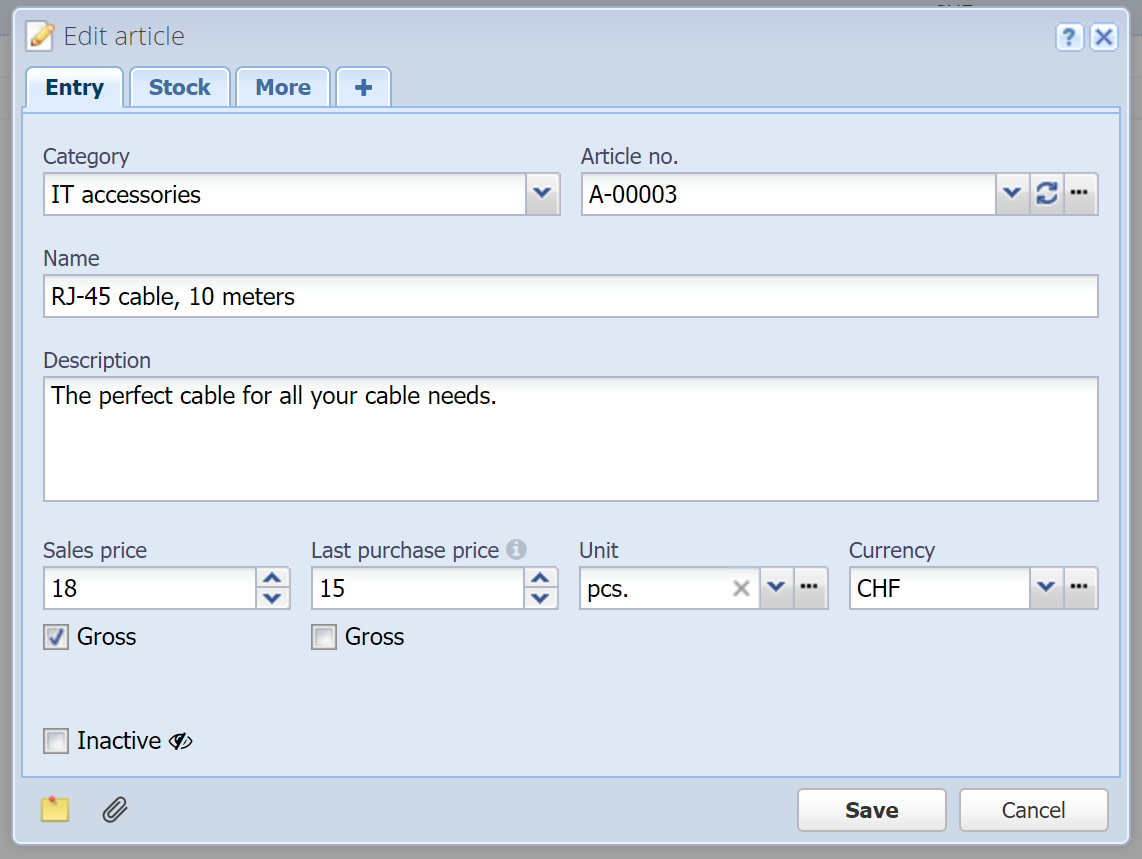
Category
The category in which the article is created. If you selected a category before opening this dialog then this field is already filled in. Since categories are optional, this can also be "All articles".
Alternatively, without entering anything, press the down-arrow key or click on the button on the right to display the category tree.
Article no.
Mandatory field
Every article gets an automatically generated number. This number can also be entered / overridden manually.
In the category you can configure a sequence number that is used for all articles that are created in this category. If no sequence number is set in the category, a default sequence number is used.
 Refresh: With this button you can replace the value with the current sequence number.
Refresh: With this button you can replace the value with the current sequence number.
 Manage: With this button you can manage the sequence numbers.
Manage: With this button you can manage the sequence numbers.
Name
Mandatory field
Enter the description / name of the article. This will be displayed in order documents for example. It can be entered in multiple languages, see Translation field.
Description
Enter a longer description of the article. It can be entered in multiple languages, see Translation field.
Sales price
Enter the sales price (unit price) of the article. This price is considered excluding sales tax / VAT. Select "Gross" below and the price is considered incl. sales tax / VAT.
Last purchase price
Enter the purchase price of the article. This price is considered excluding sales tax / VAT. Select "Gross" below and the price is considered incl. sales tax / VAT. This price is automatically updated through Incoming goods (see Orders).
Unit
The unit of the article, like meters, liters, hours, etc. Or you can enter a custom unit. The custom unit is available to choose from in the list afterwards.
 Manage: With this button you can manage the units.
Manage: With this button you can manage the units.
Currency
The currency of the sales price (by default the main currency).
Note: If the article is used in an order document, the currency of the invoice applies and the sales price is automatically converted (if possible).
This is a PRO feature (not available in the free version).
Stock
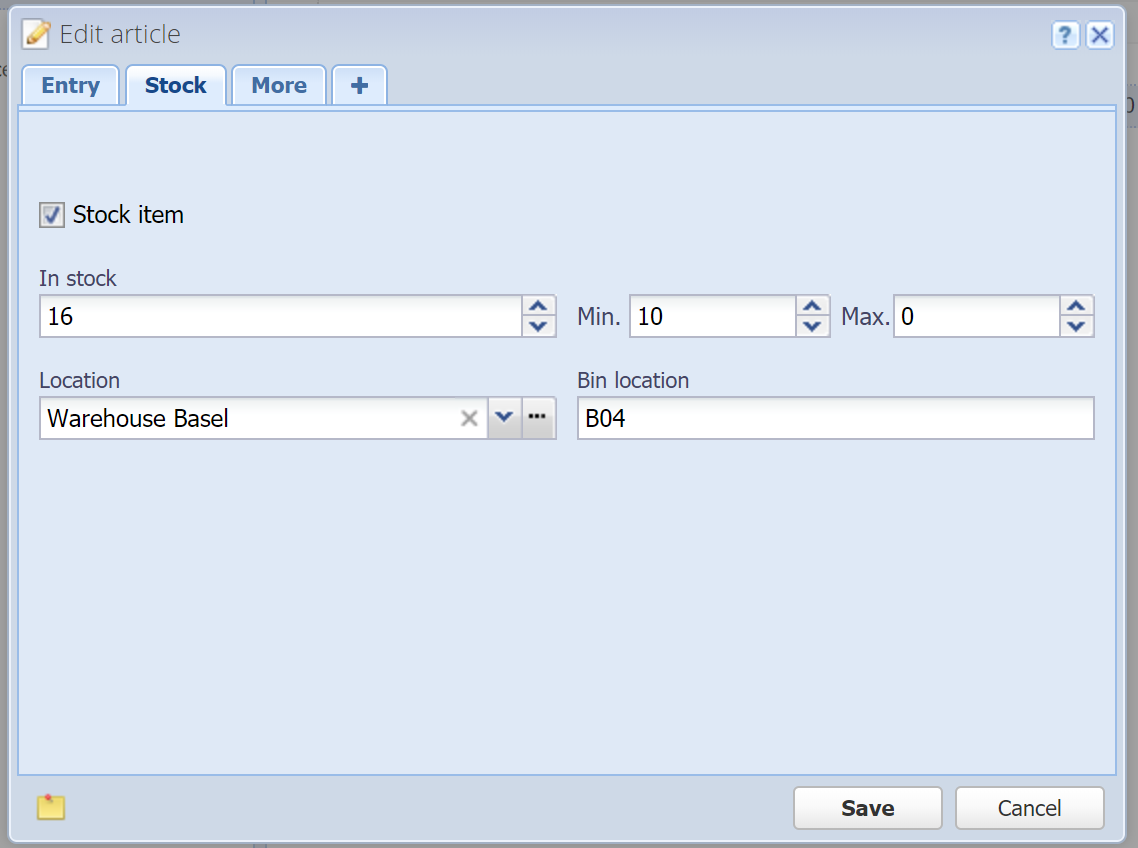
Stock item
Each article can optionally be maintained as a stock article. Enter the number of units you have in stock and optionally enter a minimum / maximum amount.
If the stock falls below the minimum or above the maximum, the stock is displayed in red in the table. You can also filter by articles that have to be restocked.
In the Location / Bin location fields you can specify where the article is located.
Images
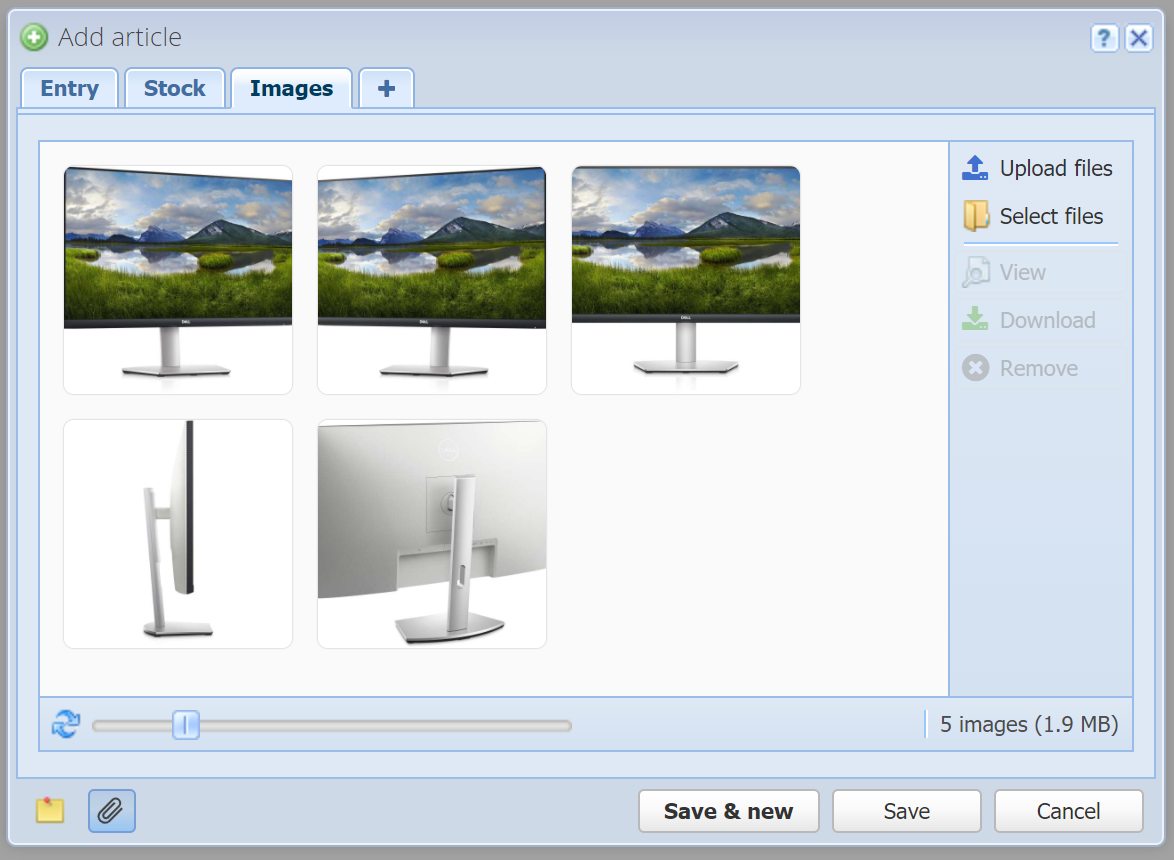
Here you can add one or multiple images for the article, which can then be viewed or downloaded any time. The first image is displayed as a thumbnail in the overview table in the first column, with mouse over. Furthermore, the images are automatically adopted in order items, which can be displayed on the PDF document by using the appropriate document template ("with article image").
Note: Images are simply attachments and are displayed here as well as under Attachments.
More
![]() Custom fields: Here you can define your own fields. See Custom fields.
Custom fields: Here you can define your own fields. See Custom fields.
This is a PRO feature (not available in the free version).
![]() Notes: You can enter arbitrary notes here.
Notes: You can enter arbitrary notes here.
![]() Attachments: You can attach one or multiple files here. See Attachments.
Attachments: You can attach one or multiple files here. See Attachments.
