Change status
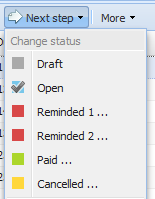 Every category (offers, invoices, etc.) has its own statuses defined. Two examples:
Every category (offers, invoices, etc.) has its own statuses defined. Two examples:
Offer: Draft, Open, Accepted, Rejected
Invoice: Draft, Open, Reminded 1, Reminded 2, Paid, Cancelled
These are pre-configured by the application, but you can customize the entire process to your needs, see Order categories. Only for the PRO-Version.
You change the status of a document by clicking on "Next step" and then on the desired status.
Associated actions
A status can have an action attached to it. If you noticed a "..." next to the status name, that's a status with an action. There are two types of actions:
- Book
- Continue as
Book
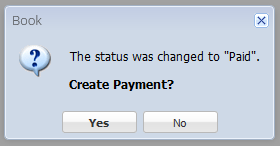 If you change the status of an invoice to "Paid" you'll be asked if you would like to add a payment book entry.
If you change the status of an invoice to "Paid" you'll be asked if you would like to add a payment book entry.
With the status change alone there are no payment book entries created automatically, you still have to do this. Nevertheless, with the associated action you can perform these two tasks together.
You can define your own actions under Edit status.
Continue as
This is a PRO feature (not available in the free version).
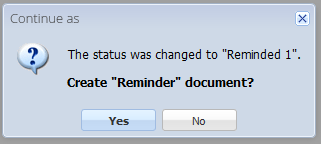 If you change the status of an invoice to "Reminded 1" you'll be asked if you would like to create a "Reminder" document.
If you change the status of an invoice to "Reminded 1" you'll be asked if you would like to create a "Reminder" document.
The status "Reminded 1" is just that: A status of the invoice document. With this alone you cannot send reminders to your customers. But with the associated action you can do both: Click on "Yes" and you can create the reminder document from the invoice, with its own date, own items, etc. This way you can make changes to the items if needed, e.g. if you would like to add a fine.
You can define your own actions under Edit status.
Consequences of a status
By default a status does not have any other consequences other than the status being set. However, there are few consequences that status can have:
- Book entries are created or not
- Article stock is adapted or not
- The document is closed or not
More information about this you'll find under Edit status.
