Manage
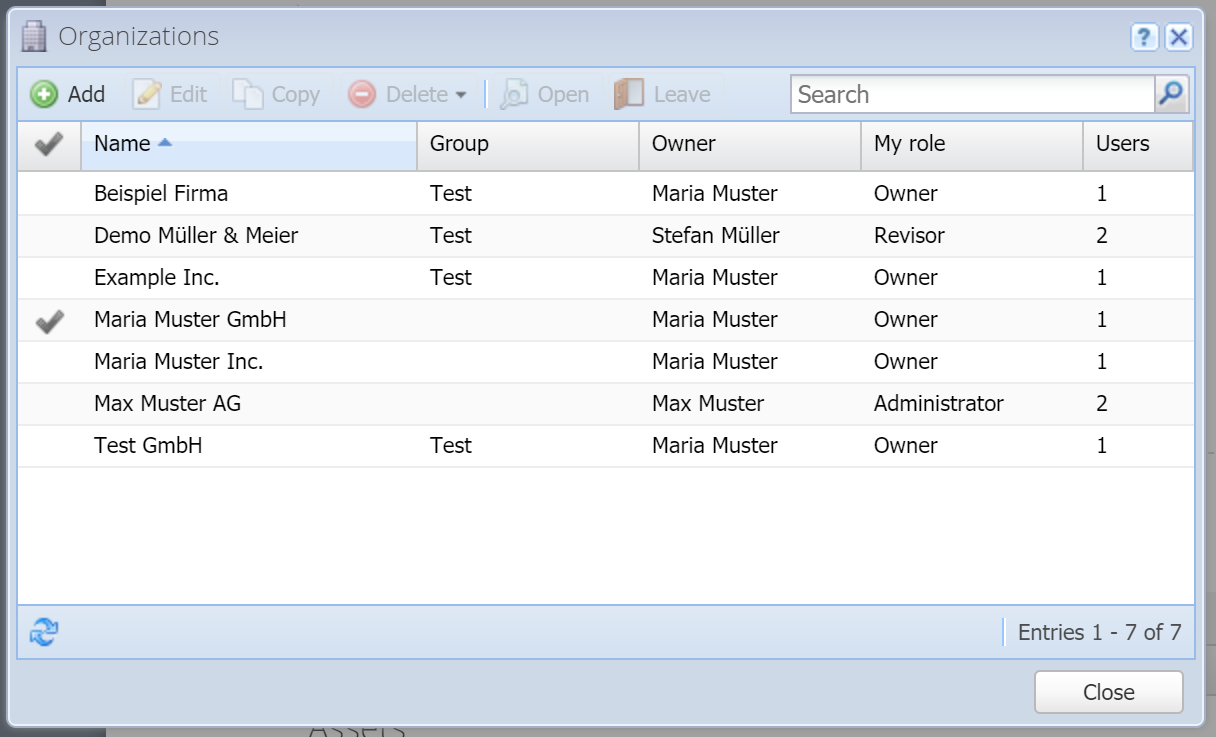
Here you can manage all the organizations that your user has access to, whether as the owner of the organization or an invited user. You can see in this overview who the owner is of each organization and what the role of your own user is (e.g. administrator or guest). The first column shows which organization you have currently opened.
Add [more]
Here you can create a new organization.
This is a PRO feature (not available in the free version).
Edit [more]
Here you edit the selected organization.
Copy [more]
Here you can copy the selected organization. All of its data is thereby copied.
This is a PRO feature (not available in the free version).
Delete
Hereby you delete your organization, i.e. the entire database. A backup is automatically created. Please contact support if you deleted an organization by mistake.
If you would like to reset the organization to the empty default settings, delete the organization and then add a new one (also possible in the free version).
Note: Even if you only have one organization you can delete it. You will remain logged in and can create a new one afterwards.
Open
Here you can open the selected organization.
More
Transfer ownership
If you are the owner or co-owner of the selected organizations, you can transfer these organizations to a new owner. To do this, enter the email address of the new owner. The new owner must already be a CashCtrl user, and their subscription must have enough organizations available for these to be transferred.
Leave
If you have been invited to an organization, you can hereby leave the selected organization again. The organization will not be deleted but you won't have access to it anymore.
