Edit user
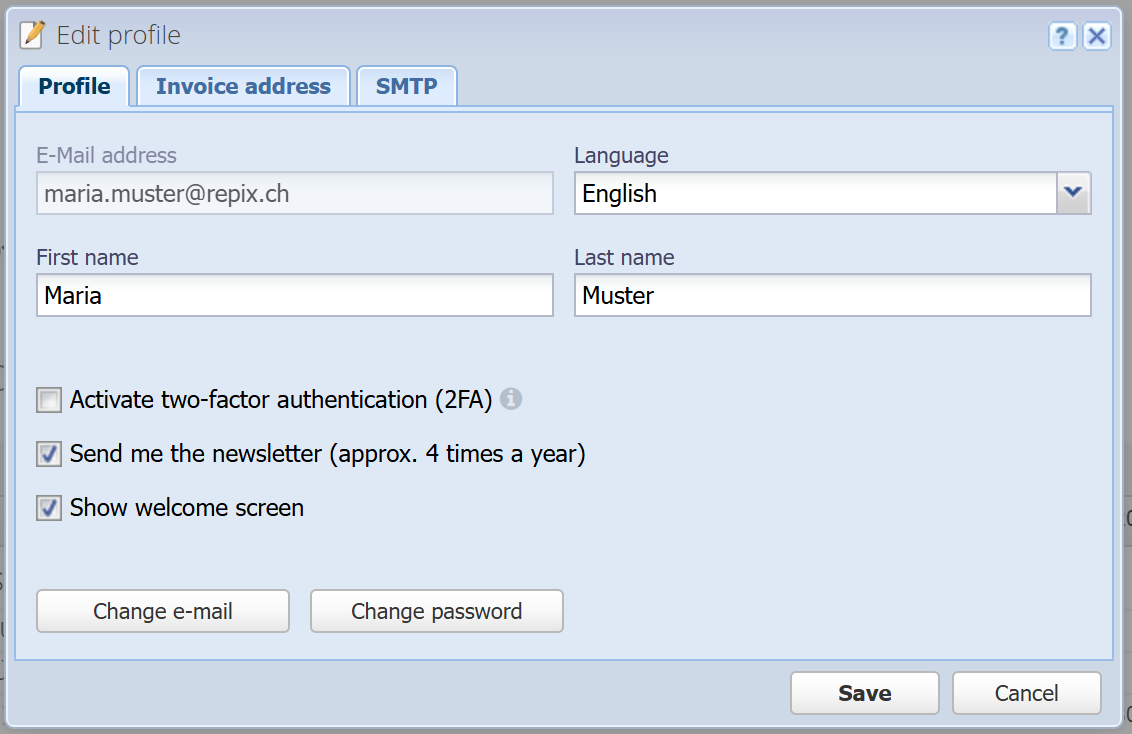
E-Mail address
Your e-mail address that is also used to log in. Click on the "Change e-mail" button below to change it.
Language
You can choose the desired language for CashCtrl's user interface here. Data is not changed thereby (i.e. the language of names of accounts remains unchanged). However, if you create a new organization the default chart of accounts is written in your current language.
First name
This is your first name.
Last name
This is your last name.
Activate two-factor authentication (2FA)
With two-factor authentication your account is secured twofold. When you login, instead of only entering e-mail address and password, you enter an additional time-based 6-digits token. This token is provided by an app like Google Authenticator, Authy or similar which is installed on your smartphone.
Send me the newsletter (approx. 4 times a year)
We occasionally send a newsletter in which we inform you about software updates related to CashCtrl. You can hereby opt in or out of the newsletter.
Show welcome screen
Shows the welcome screen after login.
Change e-mail
Here you can change your e-mail address. You'll have to reenter your password to do so.
Change password
Here you can change your password. You'll have to enter the current password as well.
Invoice address
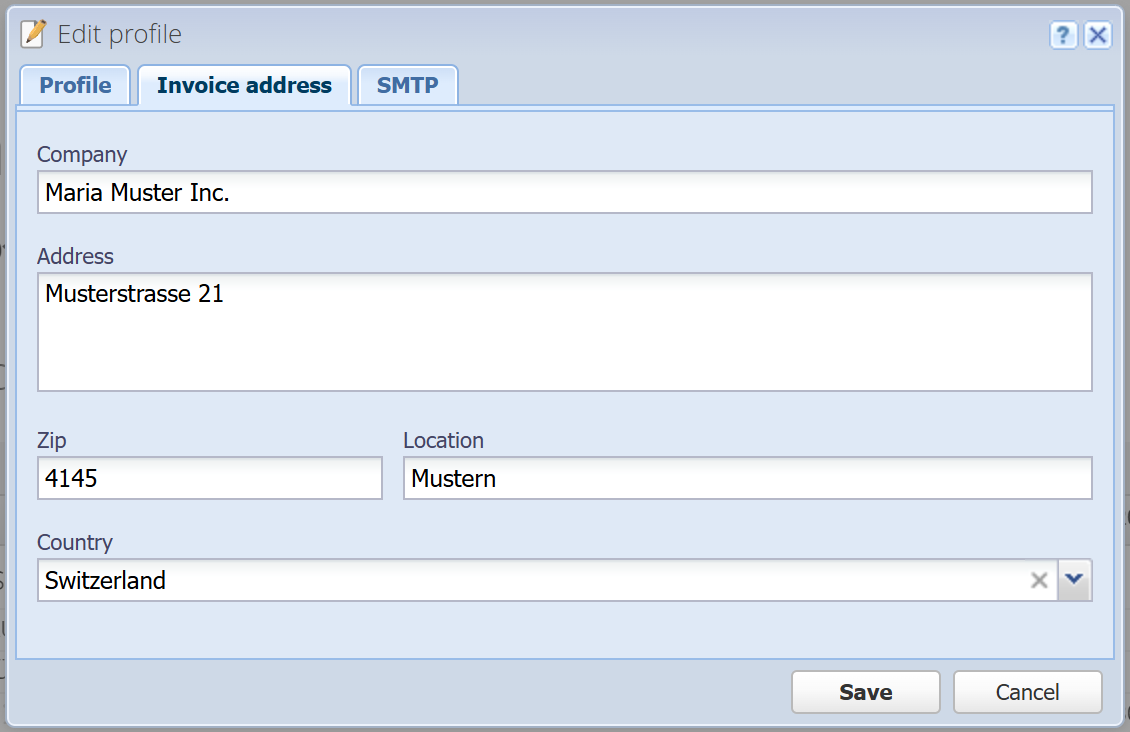
Here you can enter your invoice address. This is only mandatory if you are using the PRO version of CashCtrl.
SMTP
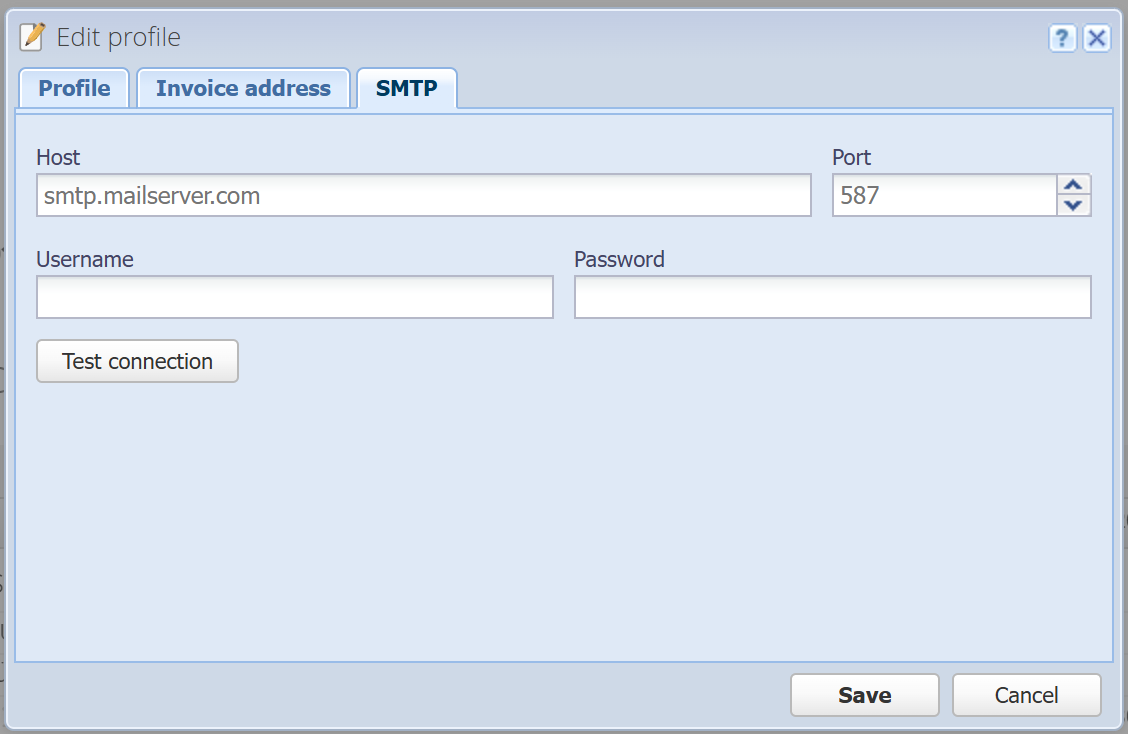
SMTP is short for "Simple Mail Transfer Protocol".
To send documents (e.g. invoices) via e-mail, CashCtrl's own mail server is used by default. Normally, CashCtrl sends with accounting@cashctrl.com as the From address and with the user's email address as the ReplyTo address.
To send mails with your own email address as From address, you can use your own SMTP server. For this to work, you have to use the mail server of your user profile e-mail address, since this address is used to send the mails.
Enter host (server), port, user name and password for your SMTP server - this information you can get from your mail provider. Before saving, first click on "Test connection". If you get a success message, you can save the dialog.
Note: The mail server must support TLS or SSL to encrypt the communication. Furthermore, with some mail providers like e.g. Google you can have two-factor authentication (2FA) and the regular password cannot be used here. In this case you'll first have to generate an app password on the mail provider side and then enter that password here.
